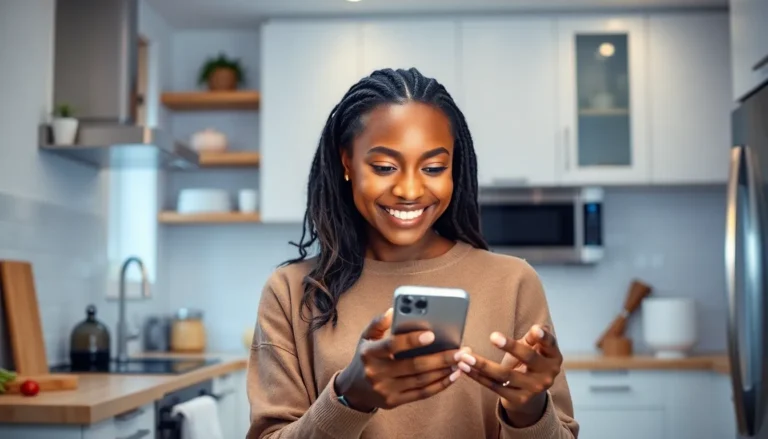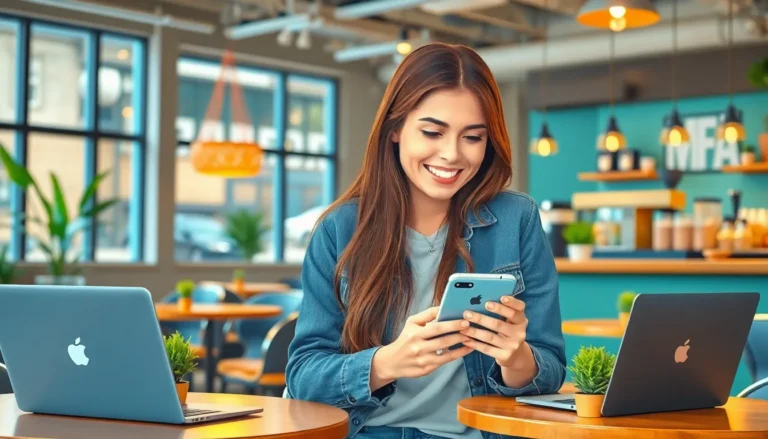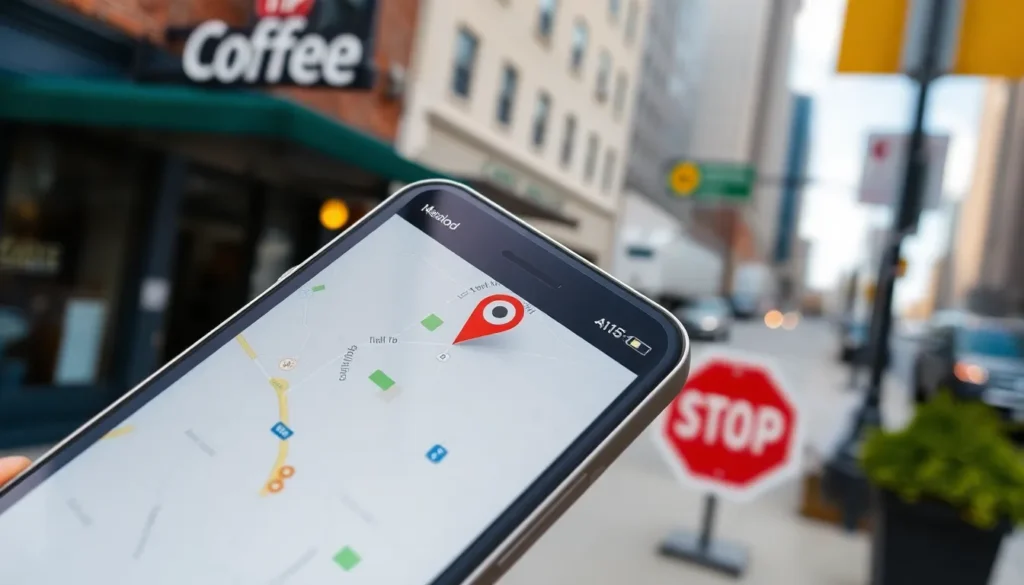Table of Contents
ToggleEver tried using your iPhone’s location services only to find yourself wandering in circles like a lost tourist? It’s frustrating when your trusty device decides to play hide and seek with your whereabouts. Whether you’re trying to find the nearest coffee shop or tracking your morning run, a malfunctioning GPS can turn a simple outing into an unexpected adventure.
Common Reasons for Location Issues
Location problems on an iPhone often stem from various technical issues. Understanding these reasons can help resolve the frustrations associated with malfunctioning GPS.
GPS Settings and Permissions
Incorrect GPS settings or permissions often prevent location services from activating. Users must check if location services are enabled. Open Settings, then tap on Privacy, and select Location Services. Ensure it’s turned on for the desired apps. App access to location needs to be set to “While Using” or “Always” for optimal functionality. Misconfigured settings could lead to inaccurate locations or no location data at all.
Network Connectivity Problems
Weak or unstable network connections can contribute to location issues. Wi-Fi and cellular networks both enhance GPS accuracy. Users should ensure a strong Wi-Fi signal or cellular data connectivity. Disconnection from these services can cause delays or inaccuracies in finding the user’s precise location. Connecting to a reliable network improves overall user experience and ensures accurate location tracking.
Software Updates
Outdated software can lead to critical location service malfunctions. Regularly updating the iPhone’s iOS version helps maintain proper functionality. Users can check for updates by navigating to Settings, then General, and selecting Software Update. Installing the latest version often resolves bugs and enhances GPS performance. Timely updates provide necessary system improvements that can resolve persistent issues effectively.
Troubleshooting Steps

To resolve iPhone location issues, follow these troubleshooting steps.
Restart Your iPhone
Restarting the device often resolves minor glitches. Hold down the side button and either volume button until the power slider appears. Slide to power off the iPhone, then wait a few seconds. Turn on the device again by holding the side button. This simple action refreshes the system and can restore location services functionality.
Check Location Settings
Reviewing the location settings is crucial. Open the Settings app, then tap Privacy, followed by Location Services. Ensure that Location Services is toggled on. Verify that the apps needing location access are also configured correctly. Select each app and check if it is set to “While Using” or “Always,” based on preference.
Reset Network Settings
When issues persist, resetting network settings might help. Go to Settings, then tap General. Scroll to the bottom and select Transfer or Reset iPhone. Tap Reset, then choose Reset Network Settings. This action will erase saved Wi-Fi passwords and network configurations. After resetting, reconnect to a Wi-Fi network for better GPS performance.
Advanced Solutions
For persistent location issues, several advanced solutions can help restore proper functionality.
Update iOS
Updating iOS can resolve underlying problems affecting location services. Users should navigate to the Settings app, select General, and tap Software Update. If an update is available, downloading and installing it can incorporate important bug fixes and performance enhancements. Ensuring the device is connected to a stable Wi-Fi network accelerates the download process. Newer iOS versions often come with improved GPS functionalities that enhance accuracy and reliability. Regular updates keep the iPhone running smoothly and can directly address specific GPS anomalies.
Restore iPhone to Factory Settings
Restoring the iPhone to factory settings serves as a last resort for unresolved location issues. This process erases all data, so backing up important information is essential. To begin, users can navigate to Settings, select General, then Reset, and choose Erase All Content and Settings. Completing this action returns the device to its original state, eliminating software-related glitches that disrupt location services. After restoration, setting up the iPhone as new can improve performance in detecting locations. This step often addresses deep-rooted issues that simpler fixes cannot resolve.
Addressing iPhone location issues can significantly enhance the user experience. By following the troubleshooting steps outlined in the article users can effectively resolve common problems. Ensuring that location services are enabled and correctly configured is crucial for optimal performance.
Maintaining a stable internet connection and keeping the device updated can also prevent future complications. For those still facing challenges resetting network settings or restoring the device might be necessary. With these strategies users can regain confidence in their iPhone’s ability to accurately track their location.